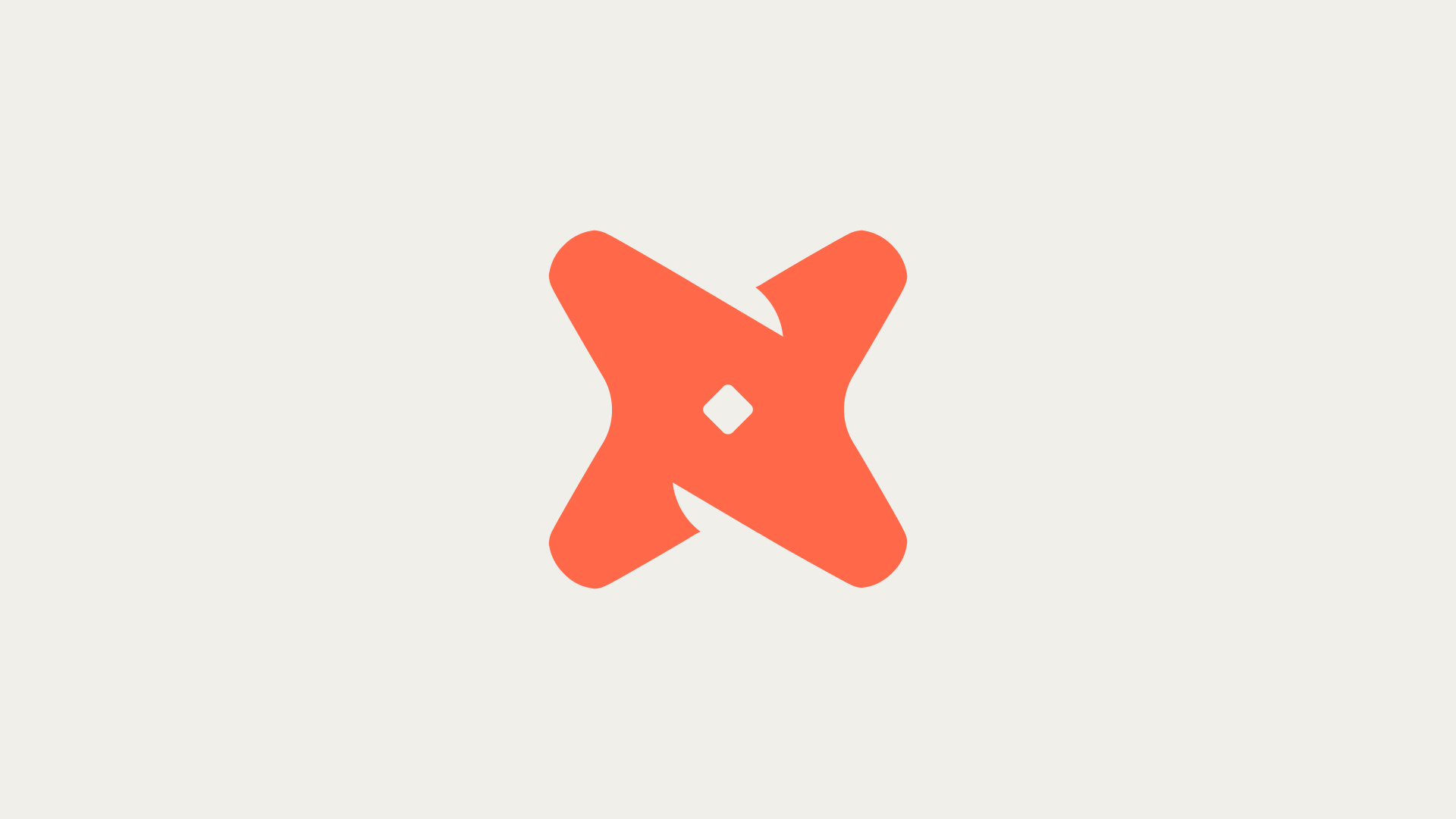What are the steps to connect Stripe to BigQuery?
Connecting Stripe to BigQuery offers several benefits such as data consolidation, real-time analytics, scalability, advanced analytics capabilities, and the ability to integrate Stripe data with other data sources in BigQuery. The process can be done manually using custom scripts, or more easily using a no-code integration tool.
To get started, authenticate and connect Stripe as a data source by obtaining your Stripe API keys from the Stripe dashboard.
Then, link your Google BigQuery project to the integration by providing your Google Cloud Platform project ID and service account credentials. Select the Stripe data you want to sync to BigQuery, such as transactions, customers, or invoices.
Configure the sync settings and start the sync process to begin loading Stripe data into your BigQuery data warehouse.
- Authentication: This is the first step in connecting Stripe to BigQuery. It involves obtaining the Stripe API keys from the Stripe dashboard. These keys are unique identifiers that allow the integration to access your Stripe data.
- Linking BigQuery: After authentication, the next step is to link your Google BigQuery project to the integration. This requires your Google Cloud Platform project ID and service account credentials.
- Data Selection: Once the link is established, you can select the specific Stripe data you want to sync to BigQuery. This could be transactions, customers, invoices, or any other data available in your Stripe account.
What are the different ways to connect Stripe to BigQuery?
There are several methods to connect Stripe to BigQuery, each with its own benefits and considerations. These methods range from manual coding to using no-code integration tools.
1. Manual Coding
One way to connect Stripe to BigQuery is by manually writing custom scripts. This method requires a good understanding of both Stripe's and BigQuery's APIs and may be more time-consuming, but it offers the most flexibility and control over the data transfer process.
2. No-Code Integration Tools
No-code integration tools such as Secoda, Estuary Flow, and RudderStack offer a more straightforward way to connect Stripe to BigQuery. These tools provide pre-built connectors and streamline the setup process, making it easier for users without extensive coding knowledge to establish the connection.
3. Stripe Data Pipeline
Stripe Data Pipeline is another method that allows for automatic syncing of Stripe data to a data warehouse like BigQuery. This built-in feature minimizes security risks, avoids data outages and delays, and enables faster insights without the need for a separate business analytics tool.
What is the Stripe Data Pipeline?
Stripe Data Pipeline is a feature that can be used to sync Stripe data to a data warehouse, automatically receiving data and reports. It minimizes security risks, avoids data outages and delays, and enables faster insights without adopting a new business analytics tool.
- Minimizing Security Risks: With Stripe Data Pipeline, data is sent directly to a data warehouse without using a third-party ETL pipeline. This reduces the risk of data breaches.
- Avoiding Data Outages: The pipeline built into Stripe can help with ongoing maintenance and avoid data outages and delays.
- Faster Insights: Stripe Data Pipeline allows for faster insights as data can be analyzed directly without the need for a separate business analytics tool.
How can data be exported from Stripe?
Data can be exported from Stripe by logging into the Stripe account, clicking balances from the dashboard, selecting payouts, clicking Export in the top right corner, and configuring the export by selecting the time zone and data range.
- Accessing the Dashboard: Log into your Stripe account and navigate to the dashboard. From there, click on balances.
- Selecting Payouts: From the balances page, select payouts. This will take you to a page where you can view and manage your payouts.
- Exporting Data: To export data, click on the Export button in the top right corner of the payouts page. You can then configure the export by selecting the time zone and data range.
How can Secoda be used with BigQuery?
Secoda can be used to connect BigQuery to find tables and metadata, and to understand how BigQuery tables connect to other data. It provides a visual interface for exploring your BigQuery data and understanding its structure.
- Finding Tables: Secoda can be used to find tables in your BigQuery data. This can be helpful when you're trying to locate specific data.
- Understanding Metadata: Secoda also allows you to view and understand the metadata associated with your BigQuery tables. This can be useful for understanding the structure and context of your data.