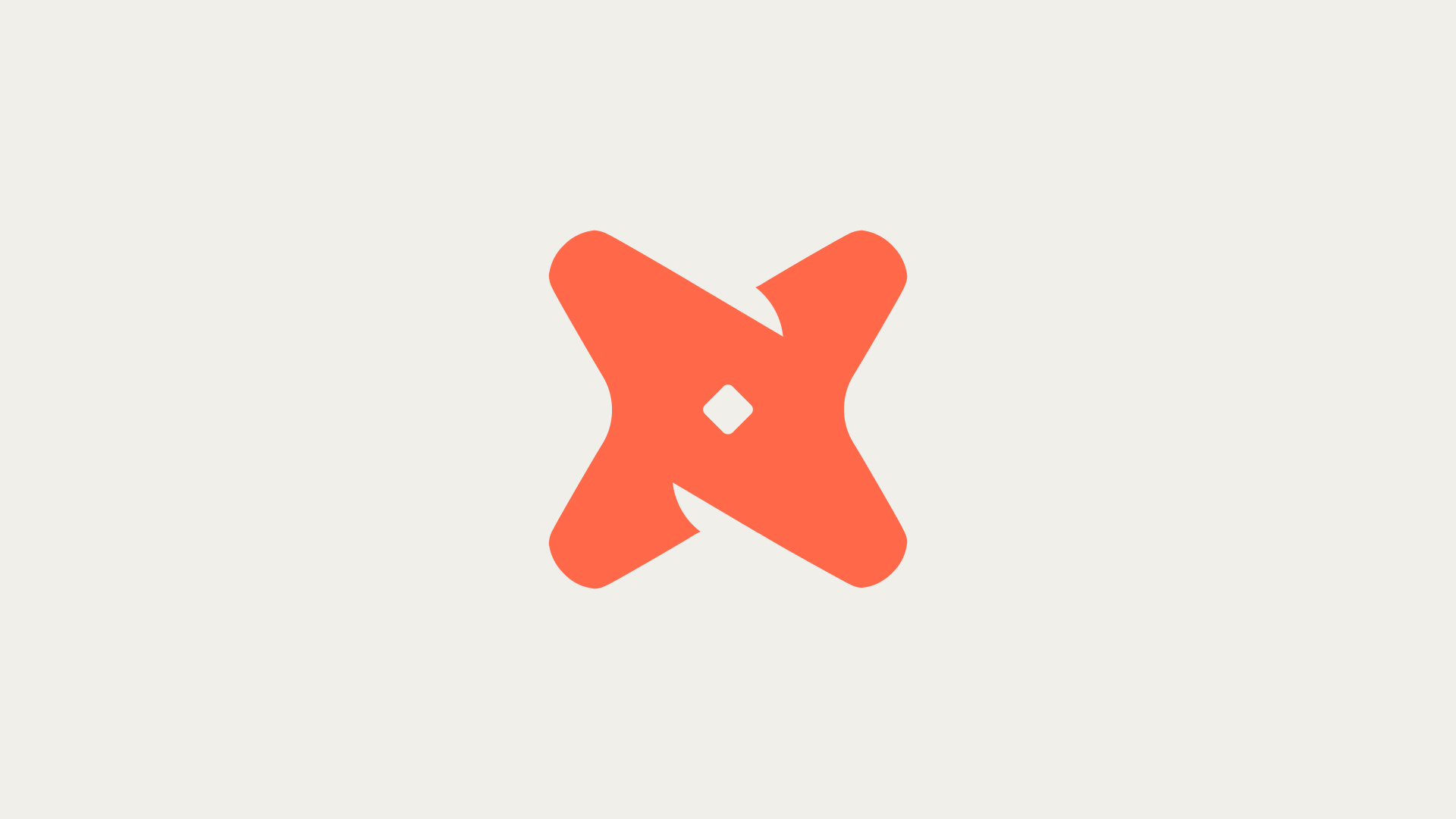How can you connect Google Ads to BigQuery?
Connecting Google Ads to BigQuery can be achieved through various methods, each offering different levels of flexibility and control. The most common method is using the BigQuery Data Transfer Service, but other methods like exporting data as a CSV file or using the Google Ads API are also viable options.
1. Using BigQuery Data Transfer Service
The BigQuery Data Transfer Service is a tool provided by Google Cloud that allows you to automate the transfer of data from Google Ads to BigQuery. It is a simple setup that is perfect for smaller accounts.
- The first step is to navigate to the BigQuery page in the Google Cloud console.
- Next, select 'Transfers' and click on 'Create a Transfer'.
- Choose Google Ads as the source and configure the connection settings with your Google Ads account details.
2. Exporting Data as a CSV File
Another method to connect Google Ads to BigQuery is by exporting data from Google Ads as a CSV file and then uploading the file to BigQuery. This method is a bit more manual but can be useful for one-time data transfers.
- First, you need to export your Google Ads data as a CSV file.
- Then, you can upload this file to BigQuery using the 'Upload CSV' option in the BigQuery interface.
- Ensure that the data format in the CSV file matches the table schema in BigQuery.
3. Using Google Ads API
The Google Ads API is a powerful tool that provides greater flexibility, control, and potential automation. It is particularly useful for larger accounts that require more advanced data management capabilities.
- First, you need to write a script that fetches data from Google Ads via the API.
- Then, load the fetched data to BigQuery using the BigQuery API.
- This method requires some programming knowledge, particularly in the language that the Google Ads API supports.
// Sample code to fetch data from Google Ads API
const googleAdsClient = new GoogleAdsClient();
const customer = googleAdsClient.customer('YOUR_GOOGLE_ADS_ACCOUNT_ID');
const query = 'SELECT campaign.id, ad_group.id, metrics.impressions, metrics.clicks FROM ad_group';
const response = await customer.report(query);
// Now, load the response data to BigQuery
4. Using BigQuery Data Transfer Service with a Schedule
BigQuery Data Transfer Service also allows you to set a schedule for automatic data imports. This is particularly useful if you need regular updates from your Google Ads account to BigQuery.
- After setting up the transfer service as described earlier, go to the 'Schedule' section.
- Here, you can set a frequency for the data imports according to your requirements.
- Remember to save your settings before exiting.
5. Excluding Removed/Disabled Items
If you do not wish to transfer or store disabled items, metrics, etc., BigQuery Data Transfer Service provides an option to exclude these items during the transfer process.
- While setting up the transfer service, find the 'Data source details' section.
- Here, select 'Exclude Removed/Disabled Items' to avoid transferring these items.
- Again, remember to save your settings before exiting.
How can you integrate Secoda with BigQuery?
Integrating Secoda with BigQuery provides users with the ability to verify data in their enterprise data warehouse and automatically generate data documentation. This includes descriptions for tables, columns, and glossary terms. The integration also allows a seamless connection from BigQuery directly to the Secoda data catalog.
- To begin the integration process, navigate to 'Integrations' and then 'Add new integration' from the Navigation panel on the left.
- From the list of available integrations, select 'Big Query'.
- Follow the prompts to complete the integration setup.
What other data sources can Secoda integrate with?
Secoda offers integrations with a variety of other technologies to help users gain more insight into their data architecture and structure. These integrations can enhance the capabilities of the Secoda platform and provide more comprehensive data management solutions.
- Segment: This integration allows users to collect, clean, and control their customer data.
- dbt: dbt (data build tool) is a command-line tool that enables data analysts and engineers to transform data in their warehouse more effectively.
- Snowflake: Snowflake is a cloud-based data warehousing platform that provides secure and easy access to any data with infinite scalability.
- Redshift: Amazon Redshift is a fully managed, petabyte-scale data warehouse service in the cloud that makes it simple and cost-effective to analyze all your data using your existing business intelligence tools.
- Airflow: Apache Airflow is an open-source platform to programmatically author, schedule and monitor workflows.