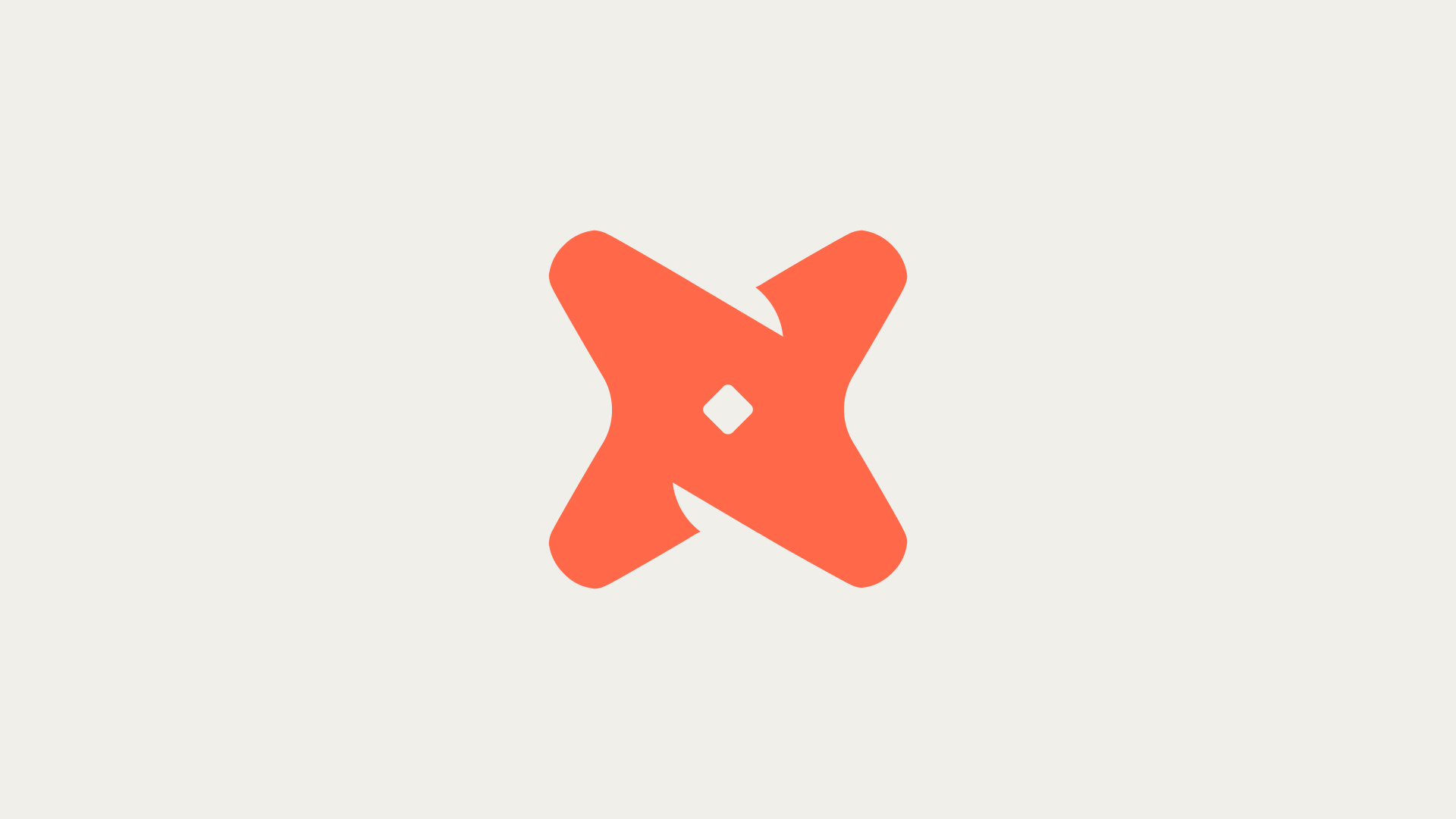How to Connect dbt to BigQuery Using the dbt Developer Hub?
Connecting dbt to BigQuery using the dbt Developer Hub involves a series of steps. Start by navigating to the BigQuery credential wizard and select the Service account. Generate credentials and enter 'dbt-user' in the Service account name field. Proceed by selecting 'Create and Proceed', enter 'BigQuery Admin' in the Role field, and click 'OK'. Leave all fields in the 'Give users access to this service account' section blank and click 'Done'.
- BigQuery credential wizard: This is the first step in the process. It is a tool provided by Google to help users generate credentials for their service accounts.
- Service account: A service account is a special type of Google account that belongs to your application or a virtual machine (VM), instead of to an individual end user.
- Generate Credentials: This step involves creating a unique set of authentication details for the service account.
What are the Next Steps After Creating a Service Account?
After creating a service account, enter a project name and click 'Continue'. For the warehouse, click 'BigQuery' then 'Next' to set up your connection. Upload a Service Account JSON File in settings and select the JSON file you downloaded in 'Generate BigQuery credentials'. Locate the 'Test Connection' button at the bottom of the screen and if all steps were executed accurately, a successful test will be displayed.
- Project Name: This is the name of your Google Cloud project where BigQuery will be connected.
- Warehouse: This refers to the BigQuery data warehouse where your data will be stored and analyzed.
- Test Connection: This is a feature that allows you to verify if the connection between dbt and BigQuery has been successfully established.
What is the Role of dbt in Data Testing and Cataloging?
dbt is a framework that aids in data testing, cataloging, orchestration, and deploying workflows. It allows users to reuse code as macros. dbt uses a dedicated adapter plugin for each data platform. These plugins are Python modules that dbt Core discovers if they are installed on the system.
- Data Testing: dbt allows for comprehensive testing of data to ensure its quality and accuracy.
- Cataloging: With dbt, users can effectively catalog their data, making it easier to manage and access.
- Adapter Plugin: These are Python modules used by dbt to connect to different data platforms.
How to Select a Repository on GitHub or GitLab?
After successfully connecting dbt to BigQuery, you can select a repository on your GitHub or GitLab account. This repository will be where your dbt project will be stored and managed.
- GitHub: GitHub is a web-based hosting service for version control using Git. It is mostly used for computer code.
- GitLab: GitLab is a web-based DevOps lifecycle tool that provides a Git-repository manager providing wiki, issue-tracking and CI/CD pipeline features.
- Repository: In Git, a repository is like a project's folder. It contains all of the project files and stores each file's revision history.
What Happens After a Successful Connection Test?
Once a successful connection test is displayed, it means that dbt has been successfully connected to BigQuery. You can now proceed to use dbt for data testing, cataloging, orchestration, and deploying workflows on your BigQuery data.
- Successful Connection Test: This indicates that dbt and BigQuery are now linked and ready for data operations.
- Data Operations: These are the various tasks that can be performed on data, such as testing, cataloging, and deploying workflows.
- BigQuery Data: This refers to the data stored in your BigQuery data warehouse that dbt will be working with.