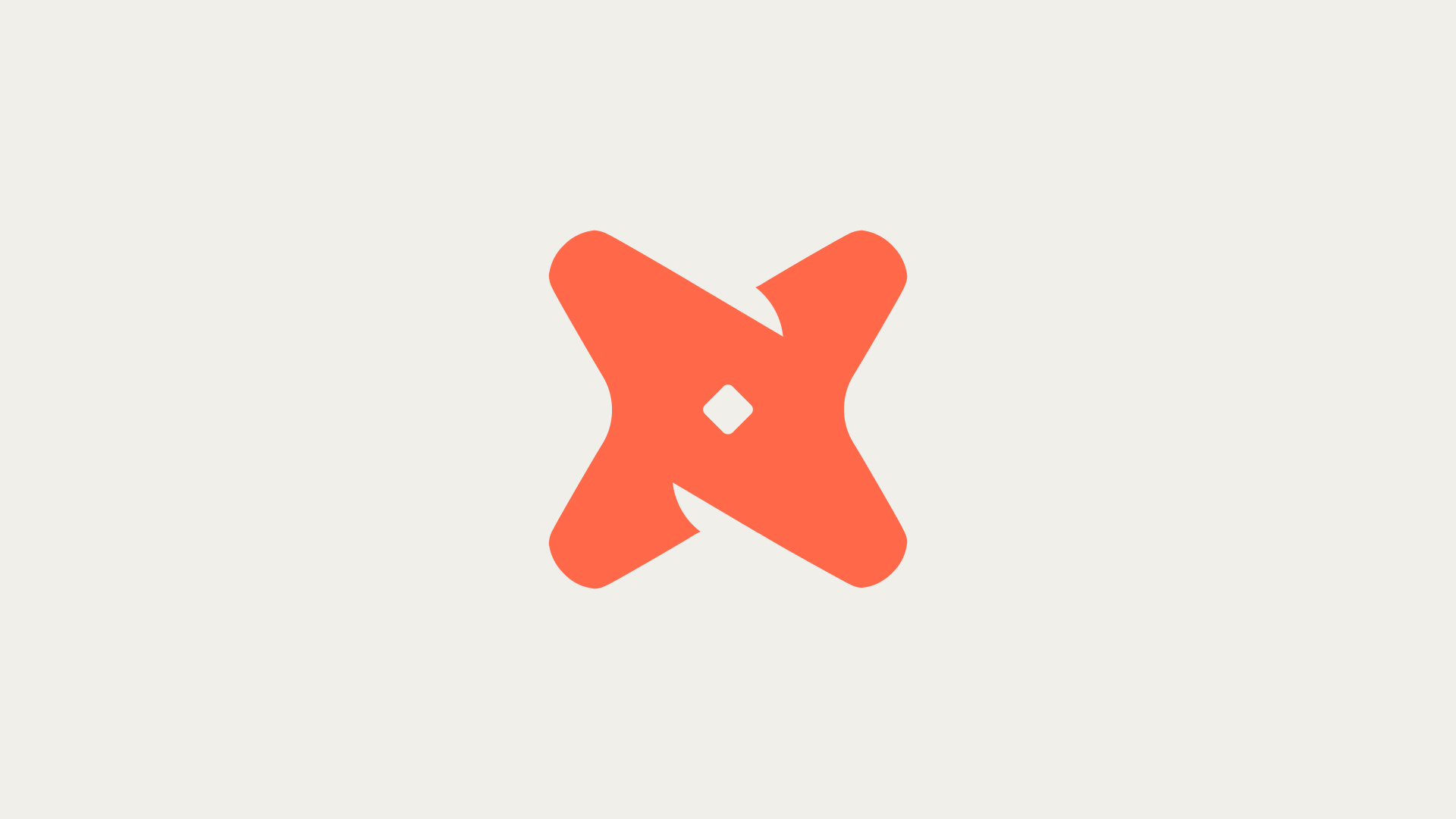How do you set up Amazon Redshift on AWS?
To set up Amazon Redshift on AWS, you need to create a role in the IAM console. This role should be selected from the AWS Service group and should be Redshift-Customizable for Use Case. After creating the role, attach permissions, add tags, and review before finalizing the creation of the role.
- Creating a role in the IAM console involves selecting 'Role' from the navigation pane and clicking on 'Create Role'.
- The role should be chosen from the AWS Service group and should be 'Redshift-Customizable' for the use case.
- After creating the role, permissions need to be attached. For this, select 'Customizable' under 'Attach permission use case' and proceed to the next step.
How do you configure Amazon Redshift with default settings?
To configure Amazon Redshift with default settings, sign in to the AWS Management Console and open the Amazon Redshift console. Choose 'Try Amazon Redshift Serverless' and under Configuration, select 'Use default settings'. Save the configuration and continue to the Serverless dashboard after the setup completes.
- Signing in to the AWS Management Console is the first step towards configuring Amazon Redshift with default settings.
- Next, open the Amazon Redshift console and select 'Try Amazon Redshift Serverless'.
- Under 'Configuration', choose 'Use default settings', save the configuration, and proceed to the Serverless dashboard.
How do you connect to an Amazon Redshift database?
To connect to an Amazon Redshift database, retrieve the cluster public key and cluster node IP addresses. Add the Amazon Redshift cluster public key to the host's authorized keys file and configure the host to accept all of the Amazon Redshift cluster's IP addresses. Finally, get the public key for the host and create a manifest file.
- Retrieving the cluster public key and cluster node IP addresses is the first step to connect to an Amazon Redshift database.
- Next, add the Amazon Redshift cluster public key to the host's authorized keys file and configure the host to accept all of the Amazon Redshift cluster's IP addresses.
- Lastly, get the public key for the host and create a manifest file to complete the connection process.
How do you set up data profiling for Amazon Redshift using Secoda?
To set up data profiling for Amazon Redshift using Secoda, you need to create a Redshift cluster or table for your data. Then, analyze the Redshift databases in Secoda and configure them for data profiling. Enable data profiling for all source tables and generate statistical reports to gain insights into the quality, content, and structure of your data.
How do you sync data from Secoda into a data warehouse for analytics?
There are two ways to sync data from Secoda into a data warehouse for analytics. The specific steps for each method are not provided in the context. However, it's important to choose the method that best suits your data needs and technical capabilities.
Remember, the goal is to ensure efficient data transfer for optimal data analysis.
What benefits does integrating Secoda with Amazon Redshift provide?
Integrating Secoda with Amazon Redshift helps data teams manage their data warehouse, leading to higher quality data and more efficient analysis. Secoda also provides a user-friendly interface for viewing a data lineage diagram of Redshift in its entirety.
- Integration of Secoda with Amazon Redshift aids in effective data warehouse management.
- It leads to higher quality data and more efficient analysis.
- Secoda provides a user-friendly interface for viewing a data lineage diagram of Redshift.