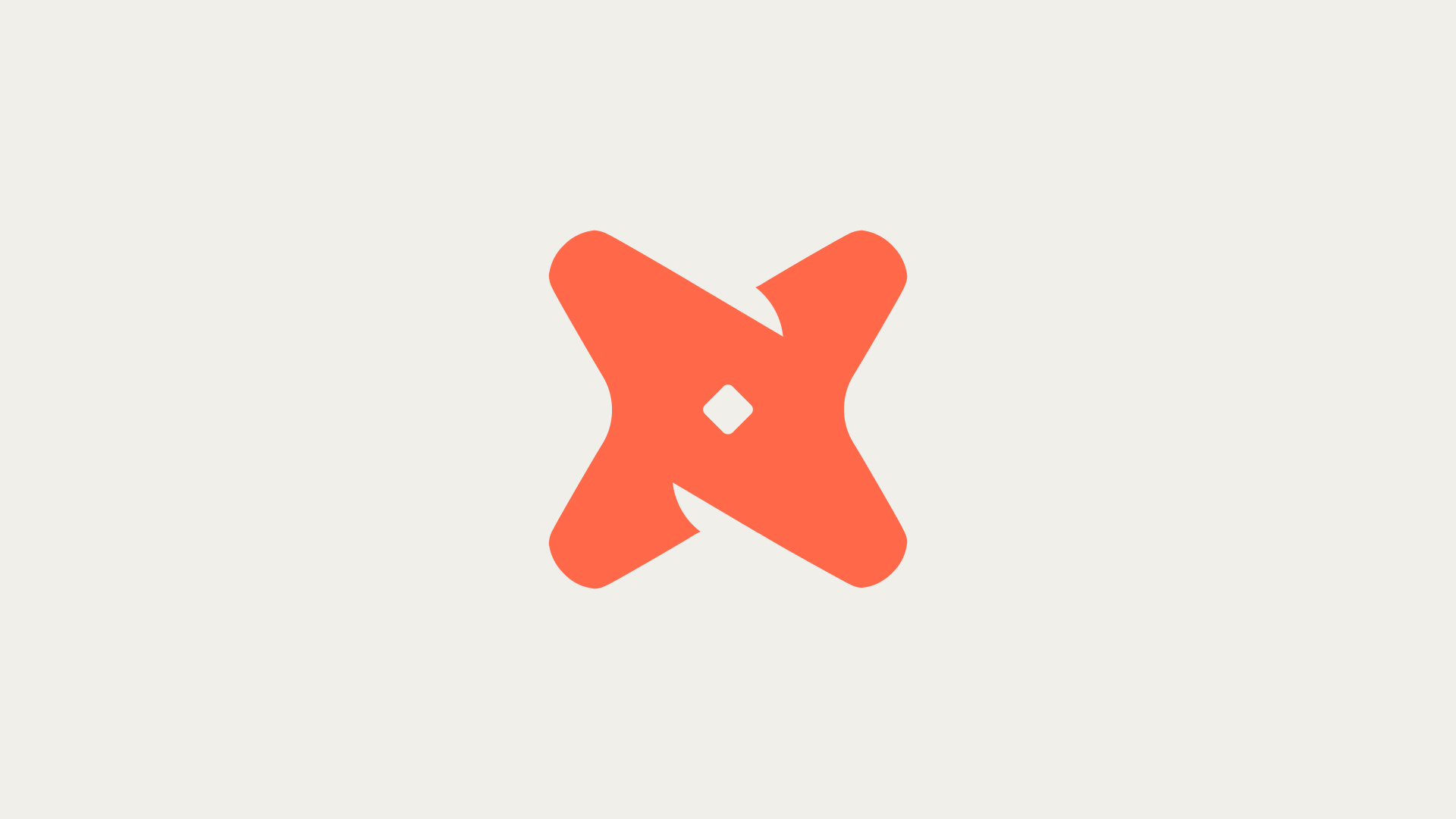What are some benefits of integrating Salesforce with Amazon Redshift?
Integrating Salesforce with Amazon Redshift provides several benefits. It allows for real-time data synchronization, enhanced data analysis, and efficient data management. This integration can significantly improve business intelligence and decision-making processes.
- Real-time Data Synchronization: The integration allows for real-time data synchronization between Salesforce and Amazon Redshift. This means that any changes made in Salesforce are immediately reflected in Redshift, ensuring that your data is always up-to-date.
- Enhanced Data Analysis: Amazon Redshift is a powerful data warehousing tool that can handle large volumes of data. By integrating it with Salesforce, you can leverage Redshift's capabilities to perform complex data analysis and gain deeper insights into your business.
- Efficient Data Management: The integration simplifies data management by eliminating the need to manually transfer data between the two platforms. This not only saves time but also reduces the risk of data errors.
How can I integrate Amazon Redshift with Salesforce?
Integrating Amazon Redshift with Salesforce can be achieved through a number of methods, including using the Amazon Redshift connector in Salesforce or manually transferring data. Below are the steps to create a connection using the connector:
1. Step: Access the Data Manager Connections tab
Start by navigating to the Data Manager Connections tab in Salesforce.
2. Step: Initiate a New Connection
Click on the 'New Connection' button to start setting up a new connection.
3. Step: Select the Connector
Choose the Amazon Redshift connector and click 'Next'.
4. Step: Configure the Connector Settings
Enter the necessary settings for the connector, ensuring that the Redshift cluster you're connecting to is SSL enabled and uses MD5 encryption.
5. Step: Save and Test the Connection
Click 'Save & Test' to validate your settings and attempt to connect to Amazon Redshift.
Alternatively, you can manually connect Salesforce to Amazon Redshift by exporting Salesforce data as CSV files, transferring them to an Amazon S3 bucket, and using the COPY command to load the data into Amazon Redshift.
How to use Secoda to integrate Amazon Redshift with Salesforce?
Secoda is an automated data lineage tool that can be used to set up data governance on Redshift. It can read the metadata of Redshift tables and columns, and connect Redshift to Secoda to find tables and metadata. Secoda also provides end-to-end data lineage across an entire data set. Here are the steps to connect Redshift to Secoda:
1. Step: Whitelist Secoda IP Address
Start by whitelisting the Secoda IP address in your network settings to allow for a secure connection.
2. Step: Create a Database User
Create a new database user in Redshift for Secoda to use when connecting and reading data.
3. Step: Connect Redshift to Secoda
Enter the necessary details in Secoda to connect to your Redshift database, including the hostname, port, database name, and the credentials of the user you created.
4. Step: Test the Connection
Click 'Test Connection' in Secoda to ensure that the connection to Redshift is successful.
5. Step: Start Data Lineage
Once the connection is successful, you can start setting up data lineage in Secoda for your Redshift data.