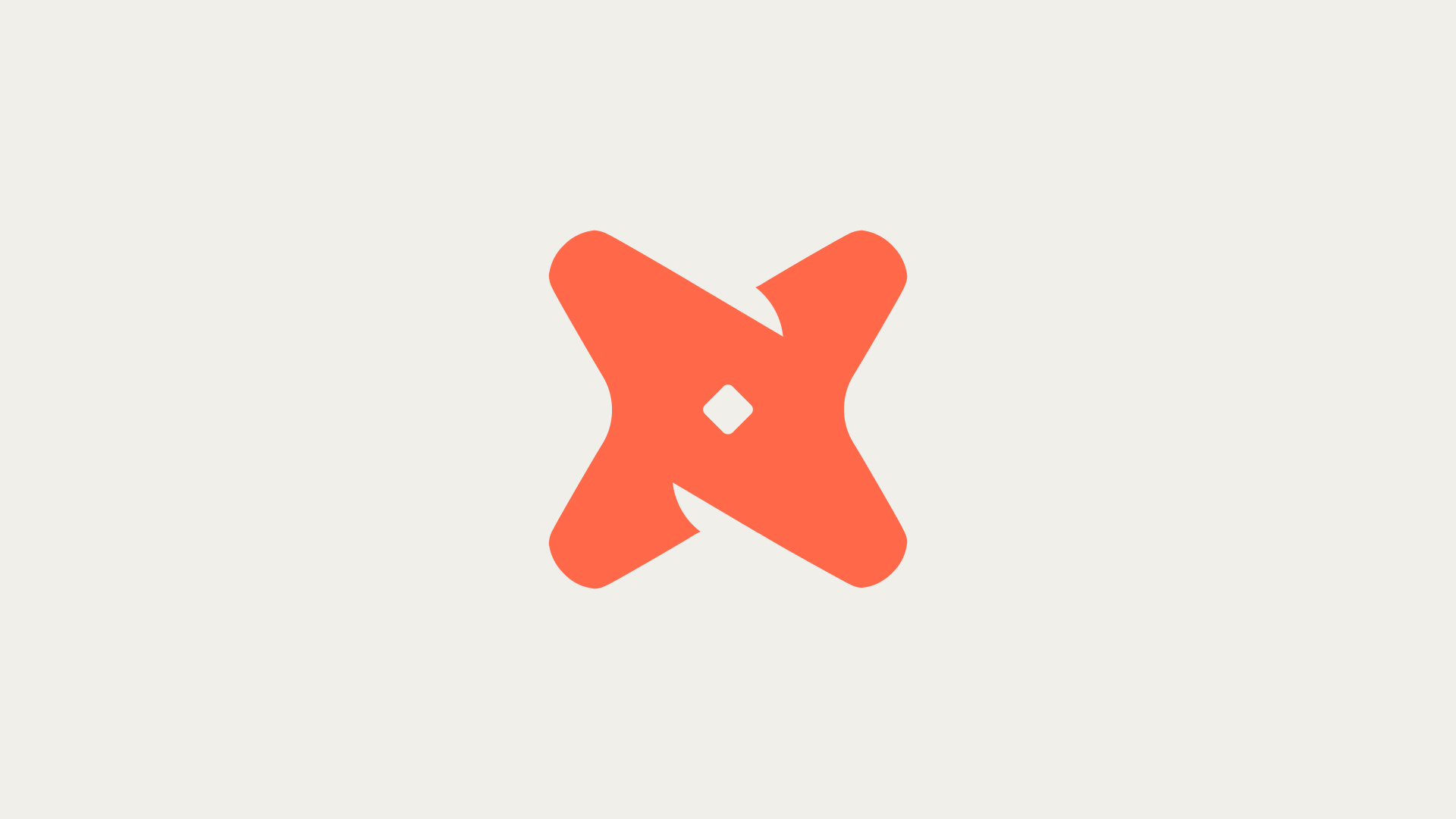How can I connect BigQuery to Looker Studio?
To connect BigQuery to Looker Studio, first sign in to Looker Studio. Then, click on 'Create' located at the top left corner. Select 'Report' and in the 'Add data to report' panel, choose a connector. From the available connectors, select the BigQuery connector.
- The next step involves selecting 'PUBLIC DATASETS'. For the Dataset, choose 'samples' and for the Table, select 'shakespeare'.
- Then, select your Billing Project and click 'CONNECT'. This will initiate the connection between BigQuery and Looker Studio.
- Finally, you will need to authorize the connector to work with Looker Studio. In the 'Request for permission' dialog, click 'Allow' to give Looker Studio the ability to view data in BigQuery.
What are the steps to authorize the connector to work with Looker Studio?
In order to authorize the connector to work with Looker Studio, a 'Request for permission' dialog will appear. You will need to click 'Allow' in this dialog. This will give Looker Studio the ability to view data in BigQuery.
- Authorizing the connector is a crucial step in the process of connecting BigQuery to Looker Studio. Without authorization, Looker Studio will not be able to access or view data in BigQuery.
- Once authorization is granted, the dataset will load and a list of fields will be displayed. These fields are split into dimensions (green fields) and metrics (blue fields).
- At this point, you can also choose to use dummy data or pull real data from services you use.
What is the cost of using Looker Studio with BigQuery?
While Looker Studio itself is free, using it with large datasets from BigQuery can lead to charges. The cost will depend on the size of the datasets and the frequency of use.
How can I enable BigQuery API for GCP?
To enable BigQuery API for Google Cloud Platform (GCP), you need to navigate to the GCP Console, select your project, and then enable the BigQuery API from the API & Services dashboard.
- Enabling the BigQuery API for GCP is the first step in setting up the integration with Secoda. This allows Secoda to interact with BigQuery and retrieve data.
- After enabling the API, you will need to create a service account for Secoda. This service account will be used to authenticate Secoda's requests to BigQuery.
- Remember to assign appropriate permissions to the service account to ensure Secoda can perform necessary operations in BigQuery.
How can I retrieve my Looker Client ID and Client Secret?
To retrieve your Looker Client ID and Client Secret, you need to navigate to the Admin section of Looker, select API3 from the sidebar, and then create a new API3 client. The Client ID and Client Secret will be generated for you.
- Retrieving your Looker Client ID and Client Secret is necessary for connecting Looker to Secoda. These credentials are used to authenticate Secoda's requests to Looker.
- After retrieving these credentials, you will need to enter them in Secoda to establish the connection with Looker.
- Remember to store these credentials securely, as they provide access to your Looker data.
How can I connect Looker to Secoda?
After retrieving your Looker Client ID and Client Secret, you can connect Looker to Secoda. This involves entering these credentials in Secoda and establishing the connection.
- Connecting Looker to Secoda involves entering your Looker Client ID and Client Secret in Secoda. These credentials are used to authenticate Secoda's requests to Looker.
- Once the connection is established, Secoda will be able to retrieve data from Looker and display it in its interface.
- Remember to test the connection to ensure that Secoda is able to retrieve data from Looker successfully.
How can I connect BigQuery to Secoda?
After enabling the BigQuery API and creating a service account, you can connect BigQuery to Secoda. This involves providing Secoda with the necessary credentials to access your BigQuery data.
- Connecting BigQuery to Secoda involves providing Secoda with the necessary credentials to access your BigQuery data. This typically involves entering the service account details in Secoda.
- Once the connection is established, Secoda will be able to retrieve data from BigQuery and display it in its interface.
- Remember to test the connection to ensure that Secoda is able to retrieve data from BigQuery successfully.
How does Secoda's BigQuery Integration benefit data organization?
Secoda's BigQuery Integration allows users to create a data dictionary for BigQuery, enhancing data organization and access. The data dictionary provides a centralized view of BigQuery data, ensuring that all data points are standardized. This leads to faster and more efficient data organization and access.
How does data lineage for Looker enhance data integrity?
Secoda's data lineage for Looker ensures data integrity, accuracy, and trust. This helps businesses have greater confidence when making decisions based on reported data. Data lineage can also help organizations identify and address data issues quickly, and it can help them comply with data regulations and reporting requirements.
- Data lineage enhances data integrity by providing a clear record of data origin and transformations. This helps ensure that the data is accurate and trustworthy.
- It also supports decision-making. With data lineage, businesses can have greater confidence in the data they are using for decision-making.
- Finally, data lineage helps with compliance. It allows organizations to quickly identify and address data issues, helping them meet data regulations and reporting requirements.