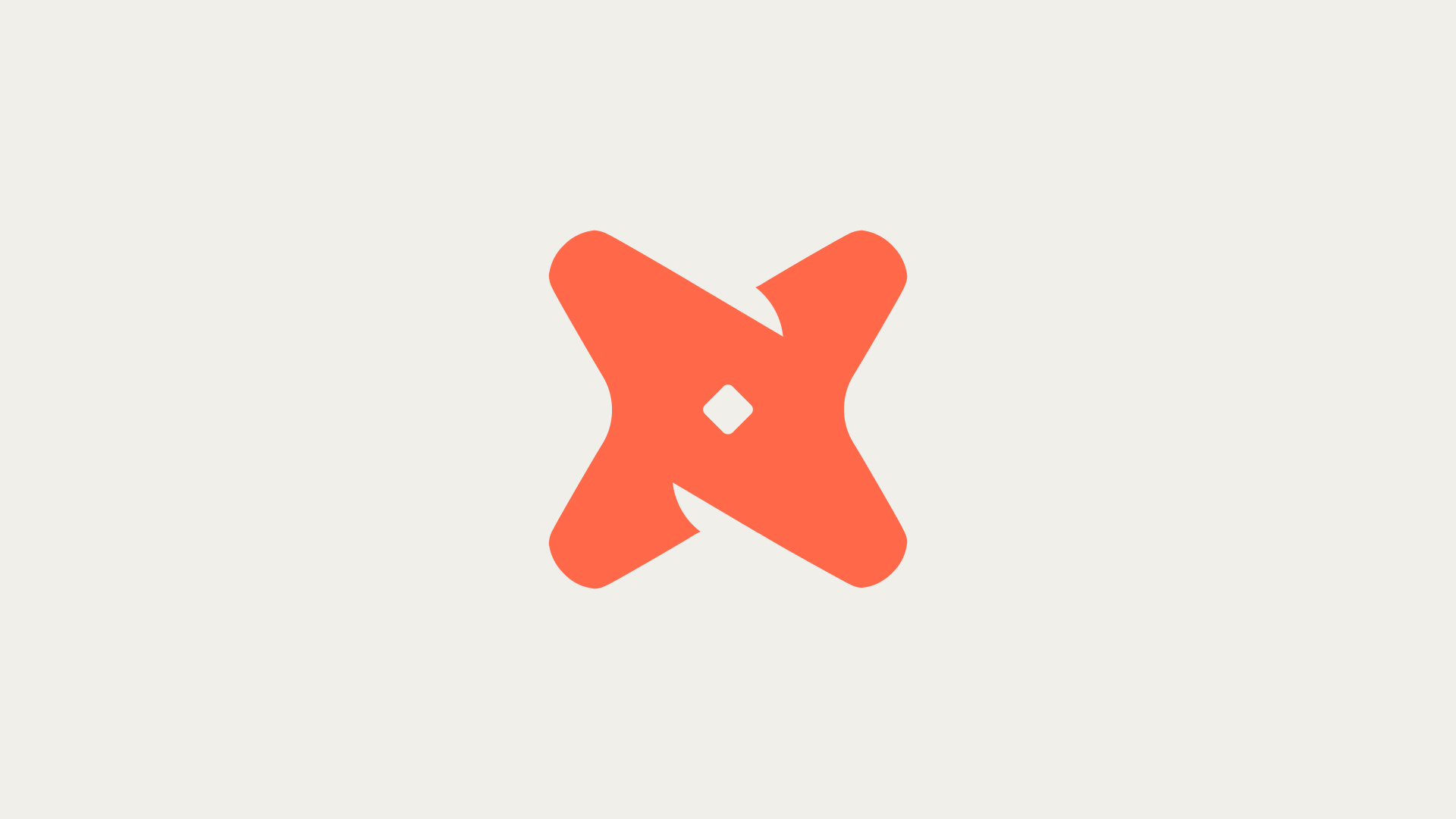In this tutorial, we will guide you through the process of altering session parameters in Snowflake. This is a crucial skill for managing and customizing your Snowflake sessions.
What is the ALTER SESSION command in Snowflake?
The ALTER SESSION command in Snowflake is used to set parameters that change the behavior of the current session. These parameters can be of BOOLEAN, NUMBER, or STRING type. Examples of parameters include ABORT_DETACHED_QUERY, AUTOCOMMIT, BINARY_INPUT_FORMAT, and more. You can view the current parameter values for the session using the SHOW PARAMETERS command.
1. Understanding the Syntax
The syntax for the ALTER SESSION command is ALTER SESSION SET sessionParams. Here, sessionParams refers to the parameters you want to set for the session.
2. Setting a Parameter
To set a parameter, you simply include it in the ALTER SESSION SET command. For example, if you want to set the AUTOCOMMIT parameter to true, you would use the command ALTER SESSION SET AUTOCOMMIT = TRUE.
3. Using the QUERY_TAG Parameter
The ALTER SESSION command can also set the query tag. After this command is run, all subsequent queries run in the same session will be tagged with that string. For example, to identify all the Queries belongs to the CRM, you can set the QUERY_TAG parameter as ALTER SESSION SET QUERY_TAG = '” <>”.
Common Challenges and Solutions
While using the ALTER SESSION command, you might encounter some common challenges.
- Incorrect parameter name: Ensure that the parameter you are trying to set actually exists and that you have spelled it correctly.
- Incorrect parameter value: The value you are trying to set must be compatible with the parameter type.
- Parameter does not change behavior as expected: Some parameters might not have an immediate effect, or their effect might be subtle. Always test your changes to ensure they have the desired effect.
Best Practices for Using ALTER SESSION
When using the ALTER SESSION command, there are some best practices to keep in mind.
- Only change parameters you understand: Changing session parameters can have a significant impact on your session's behavior. Only change parameters you fully understand.
- Test changes in a non-production environment: Before applying changes in a production environment, test them in a non-production environment first.
- Document changes: Always document any changes you make to session parameters. This will make it easier to troubleshoot any issues that arise later.
Further Learning
Once you are comfortable with the ALTER SESSION command, there are other related topics you might find interesting.
- Understanding Snowflake session parameters in detail
- How to use the SHOW PARAMETERS command
- Advanced session management in Snowflake
Recap of Altering Session Parameters in Snowflake
In this tutorial, we learned how to use the ALTER SESSION command in Snowflake to change session parameters. We also discussed some common challenges and best practices. Remember to always test your changes and only change parameters you understand.
- Understanding the Syntax: The syntax for the ALTER SESSION command is ALTER SESSION SET sessionParams.
- Setting a Parameter: To set a parameter, include it in the ALTER SESSION SET command.
- Using the QUERY_TAG Parameter: The ALTER SESSION command can also set the query tag which tags all subsequent queries run in the same session.