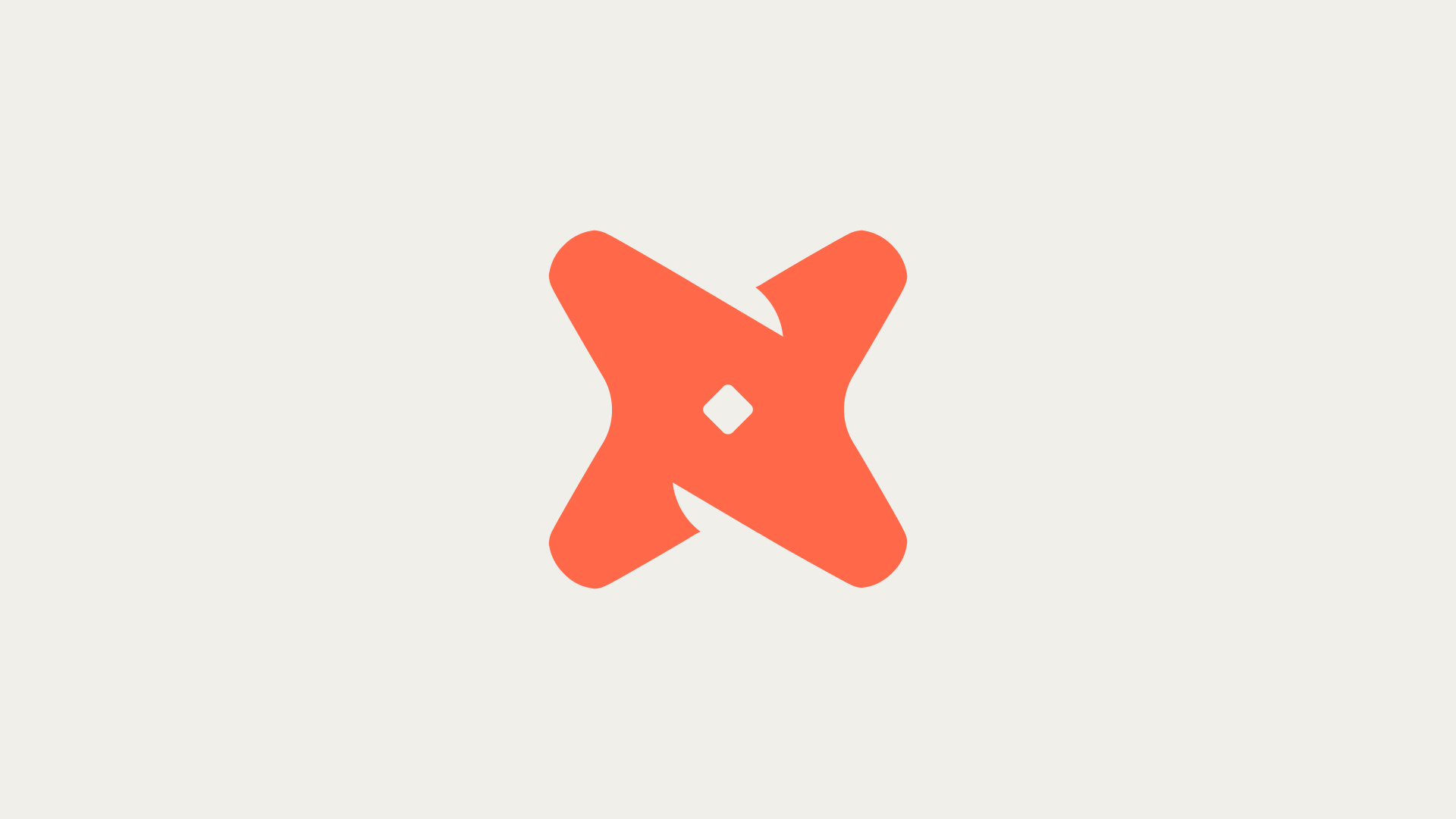Creating a table in Snowflake involves specifying the table structure, including column names, data types, and any constraints or default values. This tutorial will guide you through the process of creating a table in Snowflake using SQL commands, ensuring you can effectively manage and organize your data within Snowflake.
1. Log in to Your Snowflake Account
Ensure you are logged into your Snowflake account through the web interface or have your SQL client configured to connect to Snowflake.
2. Select or Create a Database
Before creating a table, you need to select an existing database or create a new one.
CREATE OR REPLACE DATABASE my_database;
USE DATABASE my_database;
The first command creates a new database named `my_database`, and the second command sets the context to this database, preparing you for table creation.
3. Create a Table
With the database selected, you can now create a table using the `CREATE TABLE` statement.
CREATE OR REPLACE TABLE my_table (
id INTEGER AUTOINCREMENT,
name VARCHAR(100) NOT NULL,
preferences VARIANT,
created_at TIMESTAMP DEFAULT CURRENT_TIMESTAMP()
);
This code snippet creates a table named `my_table` with various columns, demonstrating how to specify data types and constraints like auto-increment and default values.
4. Additional Table Options
Snowflake supports various table options, such as temporary tables, transient tables, and cloning existing tables. These options provide flexibility in managing your data.
- Temporary Tables: Session-specific tables that are automatically dropped at the end of the session.
- Transient Tables: Similar to permanent tables but with less data protection and lower storage costs. They are not dropped automatically.
- Cloning Tables: Allows creating a new table by cloning an existing table, including its data and structure.
5. Verify Table Creation
After creating your table, it's important to verify its existence and structure. This can be done by querying the information schema or using the `DESCRIBE TABLE` command.
DESCRIBE TABLE my_table;
This command will list the columns and their data types in `my_table`, ensuring that your table has been created as expected.
Common Challenges and Solutions
Creating tables in Snowflake is generally straightforward, but you may encounter challenges such as syntax errors, incorrect data types, or issues with constraints.
- Ensure that your SQL commands are correctly formatted and that all required fields are included.
- Review Snowflake's documentation on data types and constraints to ensure compatibility with your table design.
- Use the `SHOW TABLES` command to confirm the creation of your table and troubleshoot any issues.
Best Practices for Table Creation in Snowflake
When creating tables in Snowflake, it's beneficial to follow best practices to optimize performance and maintainability.
- Use descriptive and meaningful names for tables and columns to enhance readability and maintainability.
- Consider using clustering keys for large tables to improve query performance.
- Regularly review and optimize your table schemas as your data and requirements evolve.
Further Learning on Snowflake Table Management
To deepen your understanding of managing tables in Snowflake, consider exploring the following topics:
- Advanced data types and their use cases in Snowflake.
- Table partitioning and clustering for performance optimization.
- Security and access control best practices for tables in Snowflake.
Recap: Creating Tables in Snowflake
In this tutorial, we've covered the steps to create a table in Snowflake, from logging into your account to verifying table creation. By following these steps and considering additional table options, you can effectively manage your data within Snowflake. Remember to apply best practices and continue exploring advanced topics to enhance your Snowflake proficiency.
- Log in to your Snowflake account and select or create a database.
- Use the `CREATE TABLE` statement to define your table's structure.
- Explore additional table options like temporary and transient tables for specific use cases.