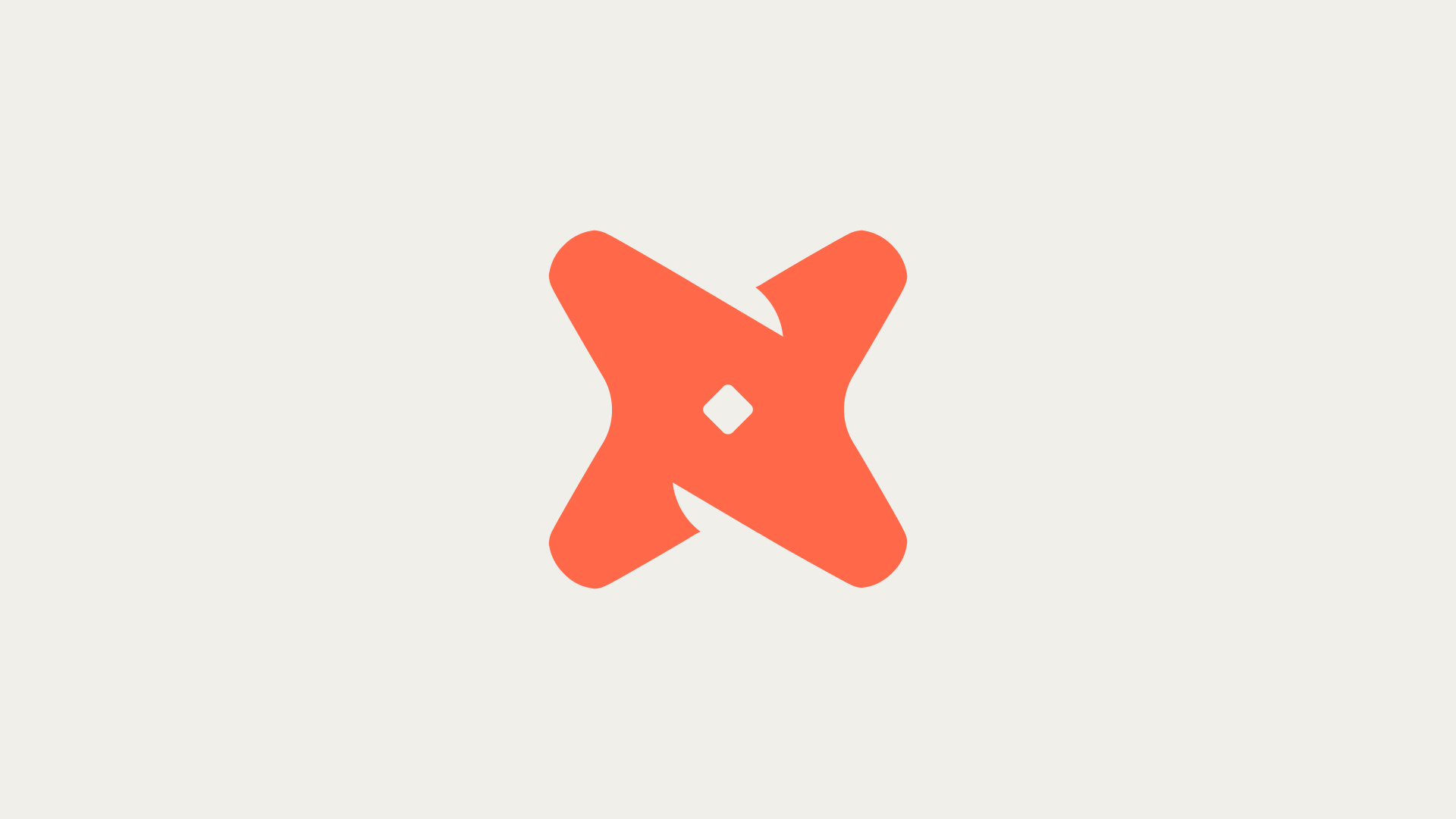In this tutorial, we will walk through the process of dropping a column in Snowflake using the `ALTER TABLE ... DROP COLUMN` command.
What Is The Basic Syntax To Drop A Column In Snowflake?
The basic syntax for dropping a single column in Snowflake is as follows:
ALTER TABLE table_name DROP COLUMN column_name;
This command will remove the specified column from the table structure, along with all the data it contains.
How To Drop a Single Column
For example, if you have a table named `products` and you want to drop the column named `description`, the command would be:
ALTER TABLE products DROP COLUMN description;
This command will remove the `description` column from the `products` table.
Dropping Multiple Columns In Snowflake
If you need to drop multiple columns at the same time, you can list them separated by commas:
ALTER TABLE table_name DROP COLUMN column_name1, column_name2, ..., column_name_n;
For instance, to drop both the `price` and `description` columns from the `products` table, the command would be:
ALTER TABLE products DROP COLUMN price, description;
Common Challenges and Solutions
There are a few common challenges you might encounter when trying to drop a column in Snowflake:
- If you attempt to drop a column that does not exist, Snowflake will return an error. To avoid this, you can write a script using Snowflake Scripting or a stored procedure to check for the existence of the column before attempting to drop it.
- If the column you are trying to drop is a foreign key, you will need to drop the foreign key constraint before you can drop the column.
- When you drop a column, it is removed from the table structure along with all the data it contains. This action cannot be undone unless you have a Time Travel setup in Snowflake that allows you to restore the table to a point in time before the column was dropped.
Best Practices for Dropping Columns
Here are some best practices to keep in mind when dropping columns in Snowflake:
- Always double-check the column name before dropping it to avoid accidentally removing the wrong column.
- If possible, perform the operation during off-peak hours to minimize the impact on your database's performance.
- Consider backing up your data before dropping a column, especially if it contains important information.
Further Learning
If you want to learn more about managing tables in Snowflake, here are some additional topics you might find interesting:
- How to add a column in Snowflake
- How to rename a column in Snowflake
- How to change the data type of a column in Snowflake
Recap
In this tutorial, we've learned how to drop a single column, multiple columns, and how to handle common challenges when dropping columns in Snowflake. Remember to always double-check your commands and consider backing up your data before making any changes to your tables.
- Use the `ALTER TABLE ... DROP COLUMN` command to drop a column in Snowflake.
- You can drop multiple columns at once by listing them separated by commas.
- Always check for the existence of a column before attempting to drop it to avoid errors.