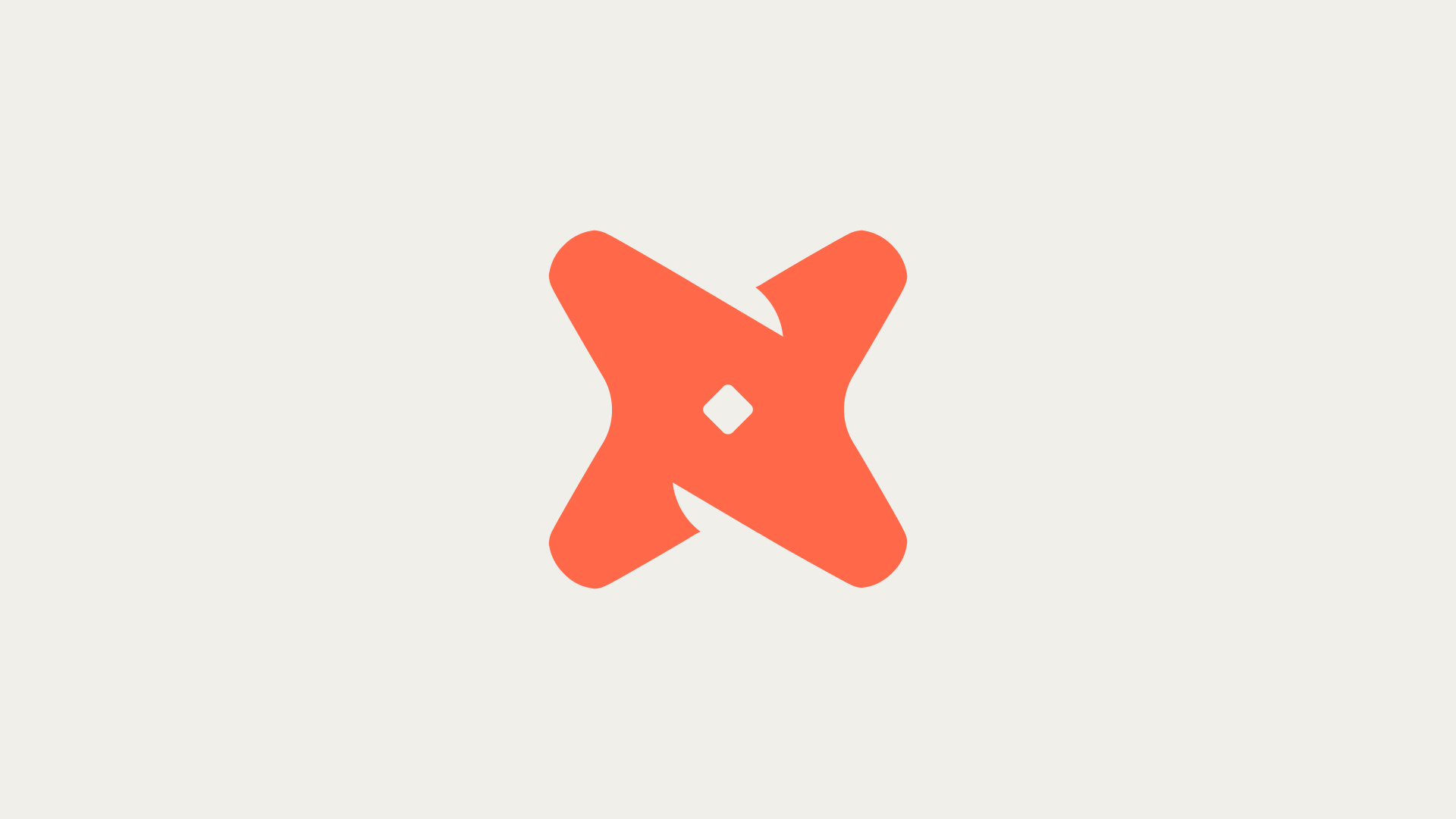Understanding the `TRUNCATE TABLE` command in Snowflake is crucial for database management and optimization. This tutorial will guide you through the process of using this command to efficiently remove all rows from a table, its implications, and best practices.
What Is TRUNCATE TABLE In Snowflake?
TRUNCATE TABLE removes all rows from a specified table but leaves the table structure, including all privileges and constraints, intact. Unlike `DROP TABLE`, it does not remove the table but deletes the load metadata, allowing for the re-loading of the same files.
TRUNCATE [ TABLE ] [ IF EXISTS ] <name>
This command can be rolled back within a transaction, offering a safety net for accidental operations.
How To Execute The TRUNCATE TABLE Command
Executing the `TRUNCATE TABLE` command is straightforward. Ensure you're operating within the correct database and schema context, then issue the command with the appropriate table name. Remember, the `TABLE` keyword is optional if the context is clear.
TRUNCATE TABLE my_table;
This code snippet demonstrates how to truncate a table named `my_table`. The operation is immediate and irreversible outside of a transaction context.
Considerations and Best Practices
While `TRUNCATE TABLE` is a powerful tool, there are several considerations to keep in mind. It does not reset `AUTO_INCREMENT` counters and deletes load metadata, affecting data reloading strategies. Always ensure that truncating a table is the best approach for your needs, considering alternatives like `DELETE` where appropriate.
Users might face challenges such as accidental data loss or misunderstanding the command's impact on load metadata and `AUTO_INCREMENT` columns. Here are solutions to these common issues:
- Always use transactions when truncating tables to provide a rollback option in case of accidental operation.
- Understand the difference between `TRUNCATE` and `DELETE`, especially regarding load metadata and the requirement for warehouse availability.
- Remember that `TRUNCATE TABLE` does not reset `AUTO_INCREMENT` counters, which may affect your data model.
- Use `TRUNCATE TABLE` within transactions for operations that might need to be rolled back.
- Consider the impact on load metadata and choose between `TRUNCATE` and `DELETE` based on your data reloading needs.
- Regularly review table usage and data retention policies to avoid unnecessary truncation operations.
Further Learning on Snowflake Table Management
To deepen your understanding of table management in Snowflake, consider exploring the following topics:
- Time Travel and Data Retention Policies
- Differences Between `TRUNCATE`, `DELETE`, and `DROP` Commands
- Using `AUTO_INCREMENT` Columns Effectively
Recap of Using TRUNCATE TABLE in Snowflake
The `TRUNCATE TABLE` command is a powerful tool for managing table data in Snowflake. By removing all rows while preserving the table structure and privileges, it offers a quick way to reset table data. Remember to use it judiciously, considering its implications on load metadata and `AUTO_INCREMENT` columns, and always within the safety net of transactions where possible.
- Understand the functionality and implications of `TRUNCATE TABLE`.
- Execute the command carefully, considering the current database and schema context.
- Follow best practices and further explore table management in Snowflake to enhance your database management skills.